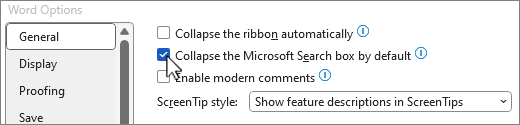Video Series made by Office 365 support engineers to empower users to learn more about Office 365.
Interactive Web Cast recordings (30-60min)
- Short Video: How to open an Office 365 (Modern) Support Ticket
- Short Video: Office365 Import Tool with Azure AzCopy
- Short Video: ODB MySite redirecting to Delve
- Short Video: Global administrator self service password reset
- Short Video: OneDrive for Business - Recover deleted MySite (Powershell)
Frequently Asked Questions (Q&A)
- Microsoft Teams—the chat-based workspace in Office 365: Introduction & Frequently Asked Questions
- Office 365 Groups – Introduction & Frequently Asked Questions
Frequently Asked Scenarios
- Reset your password for global administrator account, in O365
- Skype For Business Online - Sign-In and authentication troubleshooting
- Skype for Business Online - Cloud PBX, PSTN Calling and Audio & Video troubleshooting
- Microsoft teams - Exchange mailbox requirements and troubleshooting
Short Video's (max 10min)
- Short Video: How to open an Office 365 (Modern) Support Ticket
- Short Video: OneDrive for Business - Recover deleted MySite (Powershell)
- Short Video: Office365 Import Tool with Azure AzCopy
- Short Video: ODB MySite redirecting to Delve
- Short Video: Global administrator self service password reset
- Short Video: OneDrive for Business – Fixing credential issues
- Short Video: Using SARA tool for troubleshooting OneDrive for Business.
- Short Video - SARA Tool - How to troubleshooting Outlook
- Short Video - SARA Tool Outlook Keeps Asking for my password
- Short Video – How to create and handle an Office 365 Service Request
- Short Video – Report Spam & Phishing
- Short Video – Internal Relay
- Short Video – Office 365 Free/Busy
- Short Video - Documents Not Showing On Search Sharepoint
- Short Video - Troubleshooting Mobile Devices Connectivity with Fiddler and Network Monitor
How-To Video's (max 90min)
- How-To Video – OneDrive For Business Step by step (1/5)
- How-To Video – OneDrive For Business Step by step (2/5)
- How-To Video – OneDrive For Business Step by step (3/5)
- How-To Video – OneDrive For Business Step by step (4/5)
- How-To Video – OneDrive For Business Step by step (5/5)
Office 365 Labs (30-60min)
- Office 365 Labs (Part 1) – Identity
In this event, we will look deeply under the hood of Office 365 identities. - Office 365 Labs (Part 2) – Exchange Online
In this event, we will look deeply under the hood of Exchange Online. We will touch on several Exchange Online and Exchange Online Protection topics, concentrating on how to efficiently manage an Exchange Online organization or a hybrid setup. - Office 365 Labs (Part 3) – Skype for Business Online
In this event, we will look under the hood of Skype for Business Online.
Interactive Web Cast recordings (30-60min)
- [WebCast] Office 365 Labs - ADFS and MFA
- [WebCast] Office 365 Labs - OneDrive Synchronization 101
- [WebCast] Office 365 Labs - Exchange Online Compliance
In this session, we will go check some of the feature's functionality of Exchange Online Compliance. - [WebCast] SARA Tool
In this session, we will go into what SARA Tool can make and how the tool can help us in our daily job. - [WebCast] Cross Organization / Office 365 Availability
In this session, we will go a little deeper into Cross Organization protocols and service availability regarding free-busy, which will also include live demos. - [WebCast] SharePoint Online Permissions
In this session, we will overview all the SharePoint sharing & permission options available in SharePoint Online. - [WebCast] SharePoint Online Administration
We will present an overview of all the SharePoint Administrator options available on the Admin Panel - [WebCast] ADFS on O365 (Logging+tracing+Troubleshooting)
In this session, we will go a little deeper into WS-FED sign-in protocol and authentication protocols regarding ADFS context, which will also include live demos and Fiddler tracing. - [WebCast] How to Read an Advance Message Trace
We will learn how to collect the advanced message trace, Interpreting advanced messages. - [WebCast] Non Delivery Report (NDR) analysis and diagnostic
In this event, we will look deeply under the hood of Non Delivery Report (NDR). - [WebCast] SPO Search – Quick Troubleshooting
The goal of this session is to introduce the SharePoint Online Managed and Crawl Properties, recent changes, and how we can do a quick troubleshoot. - [WebCast] Message Header Analysis for Troubleshooting Mail Flow and Spam Issues
In this event, we will look deeply under the message header analysis. - [WebCast] SPO Storage Quota & Management
The goal of this session is to introduce the storage model in SharePoint Online, the more recent changes that were made to it, and how we can troubleshoot storage-related issues and be informed on future changes. - [WebCast] Cloud Identities (ADFS)
In this session we will talk about the 3 types of identities we can find on O365 (Cloud Managed, Directory Sync, and Federated Identity) and with a special focus on ADFS, which will include live demos and troubleshooting. - [WebCast] Blocking Malware and Spoof attacks in Office 365
In this session, we will talk about how Antimalware protection in Office 365 - [WebCast] Exchange Online Protection
In this Webcast, we will talk about Exchange Online Protection. In particular, we will focus on: -How Exchange Online Protection works -Exchange Online Protection configuration options -Antispam Management - [WebCast] Mail migration Strategies
In this session, we will talk about all the possible ways to migrate from a mail server (Exchange and Third parties) to Exchange Online. - [WebCast] Outlook connectivity to Office 365
In this session, we will talk about how to solve the most common issues related to Outlook connectivity to Office 365 - [WebCast] Active Directory Synchronization, Domain Management, Federation
In this session, we will talk about how customers can add, verify and manage a custom domain, how AD synchronization works, sync tools, advantages, and limitations.
Frequently Asked Questions (Q&A)
- Microsoft Teams—the chat-based workspace in Office 365: Introduction & Frequently Asked Questions
- Office 365 Groups – Introduction & Frequently Asked Questions
- SharePoint Online (SPO) Preview Features: Introduction & Frequently Asked Questions.
- SharePoint Online (SPO) Troubleshooting Sharing and Permissions
Frequently Asked Scenarios